How to Activa TSP
Activa TSP
The Activa TAPI Service Provider (Activa TSP) software can be used to interface Evolution PBX with Microsoft's Telephony Application Programming Interface (TAPI) and initiate outbound calls from TAPI-compatible applications in Widows, such as Outlook.
Installation
The first thing you will need to do is download the proper package for your 32 or 64 bit environment.
Activa TSP can be downloaded from here:
https://sourceforge.net/projects/activa/files/Asterisk%20Activa%20TSP/
After downloading the proper package, you will need to extract it and execute the installation source: 
Click ‘I Agree’ in the license agreement, choose the destination installation directory and install the software:


If you are prompted for the MS Visual C++ 2005 Runtime Library Installation you will need to install it as well:


When the installation is complete you should see this screen, click ‘OK’:

Now click ‘Finish’ and reboot your PC:

After rebooting we will need to modify a registry entry to prevent an error when opening the configuration utility.
Using the windows search box or Windows Key + R (run) open the registry editor by typing ‘regedit’:


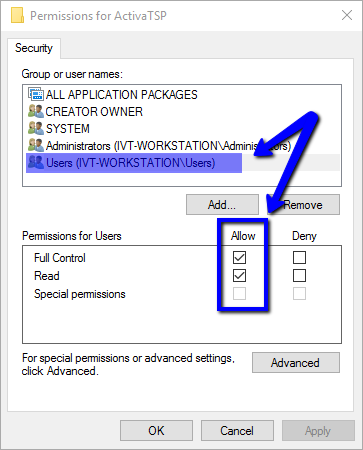
Configuration
Line Prefix: Leave Blank
Caller ID Name: Extension Name
Orig. Variable: CHANNEL(language)=en
Outgoing Context: INT-LOC-TOLL-BYPASS
Agent Context: INT-LOC-TOLL-BYPASS
Host I.P.: IP of your Evolution PBX
Port: 5038
User: AMI User
Password: AMI Password
Note: The AMI user and pass will be configured and provided by support. You will need to open a support ticket if you are not sure what your AMI user and password are.


From the Contact window in Outlook you can right click on any contact with a phone number and select call:

When you do you will be prompted with a window that looks similar to this:

Click ‘Start Call’, your extension should ring. When answered you will be connected to the dialed number.
